Separating information from the Value field
The Value field contains the value for the component. Some people likes to
add extra information to R, L and C components. Typical examples are the
resistors tolerance, capacitor voltage, etc. This isn’t recommended by KiBot
project. Instead we encourage adding this information in separated fields.
This example shows how to convert a schematic that uses extra information in
the Value field to a schematic that uses separated fields.
Current limitations
- The current filter understands the most common attributes for resistors, inductors and capacitors. They are an extension of the electro-grammar project. If some common attribute is not supported please consider explaining it in the KiBot discussions.
- The option to replace the current value can’t replace it using the original user style. Only a normalized representation.
- References must follow common practice guidelines. I.e. resistors uses R or RV when variable, capacitors uses C and inductors L.
Example explanation
We’ll use a simple example (value_split.kicad_sch) where we have the following components:
- C1: 1uF 0603 ±30%
- C2: 100p 0805 NPO 50V
- R1: 12k 1% 0402 1/8W
- R2: 1M 10%
- L1: 3n3 0603 10%
- L2: 1nH 100V
We want to replace the Value field by just the component value, and move the
extra information to additional fields. Note that you can keep the original
value.
The name of the fields to be used for the extracted information can be configured using global options. Here is a list of the fields we can create and the associated global option:
- package: package size in imperial style. I.e. 0805 (
field_package) - power: power rating for resistors (
field_power) - temp_coef: temperature coefficient for capacitors. I.e. X7R (
field_temp_coef) - tolerance: tolerance percent (
field_tolerance) - voltage: voltage rating (
field_voltage)
Here is a table showing which attributes are currently supported for each type of component:
| package | power | temp_coef | tolerance | voltage | |
|---|---|---|---|---|---|
| R | X | X | X | ||
| L | X | X | X | ||
| C | X | X | X | X |
Example configuration for replace
We will generate a new schematic with the Value replaced and the extra
information in separated fields. This functionality can be achieved using
the _value_split_replace internal filter.
Here is a configuration example:
kibot:
version: 1
outputs:
- name: value_split
comment: "Split the Value and replace it"
type: sch_variant
dir: Modified
options:
pre_transform: _value_split_replace
copy_project: true
This will generate a new schematic Modified/value_split.kicad_sch:
In this example you’ll see the following:
- The new fields are visible, this is controlled by the
visibleoption. - The new fields are automatically placed, controlled by
autoplaceandautoplace_mechanismoptions. - The R2 tolerance and L2 voltage fields looks wrongly placed. This is because the original file already contained these fields. KiBot won’t move fields that are already defined.
- The new
Valuewas replaced by a normalized representation. This makes them uniform and easy to read. - NPO was replaced by C0G. KiBot will make things as uniform as possible. This means that things like np0, COG, npO, etc. will all be replaced by C0G.
Example configuration no replace
A second internal filter covers the case where you want to extract the information to new fields, but you don’t want to change the visual aspect of the schematic.
Here is a configuration example:
kibot:
version: 1
outputs:
- name: value_split
comment: "Split the Value"
type: sch_variant
dir: Modified_no_replace
options:
pre_transform: _value_split
copy_project: true
This will generate a new schematic Modified_no_replace/value_split.kicad_sch
It looks exactly the same as the original, but when you edit R1 you’ll see:
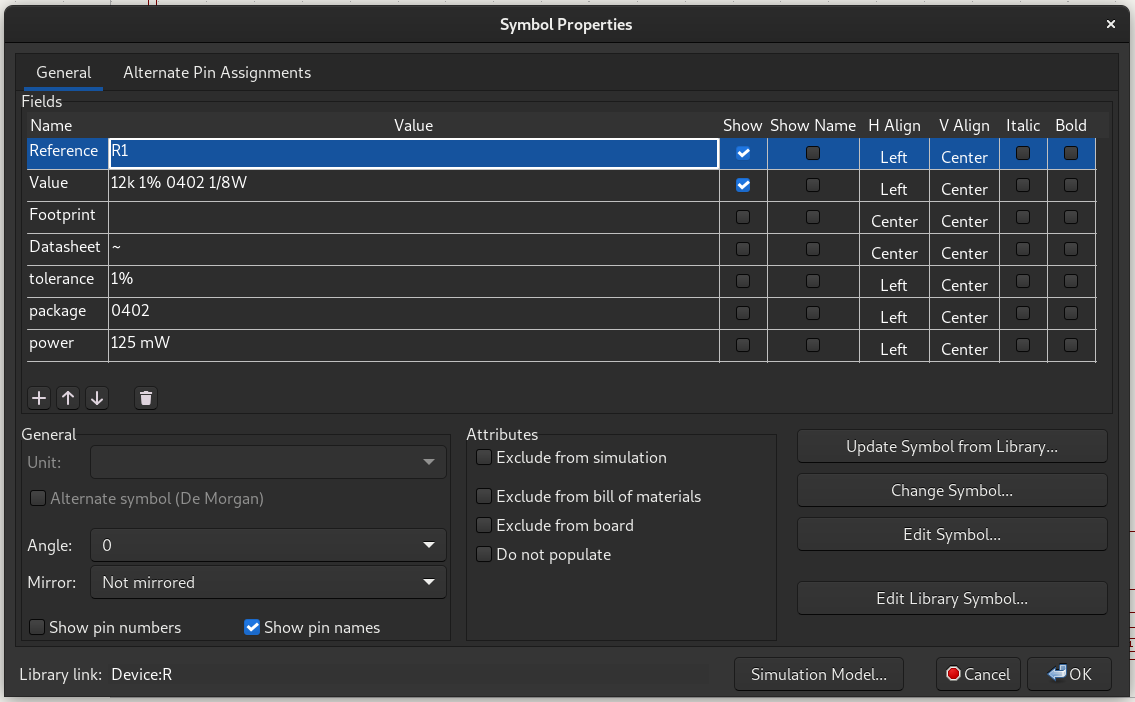
Example of customized configuration
Here we’ll see an example where we want to avoid replacing the Value, but we
want to make the fields visible. We’ll also change the name of the temp_coef
field to be characteristic.
Here is a configuration example:
kibot:
version: 1
global:
field_temp_coef: characteristic
filters:
- name: value_split_filter
comment: 'Create fields from the value'
type: value_split
# [string='Value'] Name of the field to use as source of information.
# source: 'Value'
#
# We can disable any of the generated fields
# yes = overwrite existing value
# no = don't touch
# soft = copy if not defined
#
# package = 'yes'
# power = 'yes'
# temp_coef = 'yes'
# tolerance: 'yes'
# voltage = 'yes'
#
# The following options affects the resulting aspect
#
# [boolean=true] Replace the content of the source field using a
# normalized representation of the interpreted value.
replace_source: false
# [boolean=true] Try to figure out the position for the added fields.
# autoplace: True
# [string='bottom'] [bottom,top] Put the new field at the bottom/top of
# the last field.
# autoplace_mechanism: 'bottom'
# [boolean=false] Make visible the modified fields.
visible: true
outputs:
- name: value_split
comment: "Split the Value"
type: sch_variant
dir: Modified_custom
options:
pre_transform: value_split_filter
copy_project: true
This will generate a new schematic Modified_custom/value_split.kicad_sch:
BoM implicances
One of the reasons people puts all the information in the Value field is to
get all the information in the BoM. But this isn’t needed when using KiBot
because you can join various fields in the same BoM column.
Here is a simple configuration to generate the BoM for the original schematic:
kibot:
version: 1
outputs:
- name: 'bom'
comment: "Bill of Materials in HTML format"
type: bom
dir: BoM_original
options:
columns:
- Row
- References
- Part
- Value
- Quantity Per PCB
format: HTML
It generates the following BoM
And here is an equivalent for the schematic when we apply the filter:
kibot:
version: 1
outputs:
- name: 'bom'
comment: "Bill of Materials in HTML format"
type: bom
dir: BoM_replaced
options:
columns:
- Row
- References
- Part
- field: Value
join: ['package', 'voltage', 'tolerance', 'temp_coef', 'power']
- Quantity Per PCB
format: HTML
pre_transform: _value_split_replace
Which generates an equivalent BoM
Note that here we are applying the transformation to the original schematic. In practice you should apply the transformation and then continue working with the new schematic. In this case you no longer need to apply the transformation. Well, as long as you continue using the new style.
Workflow example
If you want to take a look at the workflow used to generate all the files in this example please take a look at: workflows/update-value-split.yml